Tips and tricks for the note-taking app Joplin
In my previous post I introduced Joplin as my new note-taking app. After using it for some time now, there are several things that are a bit difficult to grasp so in this post I present some useful tipps for Joplin.
Link to Section in Joplin
You can also link within a Joplin Markdown document by using anchors (#).
Joplin automatically creates an anchor for each heading, i.e. if you type # This is my heading the anchor #this-is-my-heading will automatically be created and can then be used like this in Markdown:
[This is my internal link to the heading](#this-is-my-heading)Fixing internal links after Evernote import in Joplin
Joplin has a great Evernote importer that converts all your notes in Evernote into Markdown format. This has really worked well for my thousands of notes in general, even for complexer styles like tables. One thing that the importer is not able to convert are internal links, i.e. if you linked from one note to the other in Evernote. These links will remain as Evernote reference with URLs like evernote:////... in Joplin after the import. This way you can still click on them and Evernote will be opened, so no information is lost here.
To find all notes in Joplin that have an Evernote reference, you can search for the following string: /"evernote:///"
This will list all notes that contain old references to Evernote. You can manually go through them and find the linked note, right click on that note in Joplin and choose “Copy Markdown Link” and replace this new link with the old Evernote reference.
How to do advanced searches in Joplin?
Joplin internally uses an SQLite database so some more advanced search phrases are possible. For example if you want to find all notes that contain a PDF attachment you can type the following string into the search box:
resource:application/pdfAn another common search query that I use is to find all notes that have not been updated within the last 4 years and are not within the archive notebook:
-updated:year-4 -notebook:ArchivYou can find all possible keywords in the Joplin search documentation.
An additional tip regarding searches is using the "Quick Find" function, that is similar to code editors like Sublime or PHPStorm. Just enter Shift+Cmd+P on Mac and the search field opens.
Link to File in Joplin
To link to locally stored files in Joplin you can use the following:
[Link to local test file](file:///Users/testuser/test.pdf)
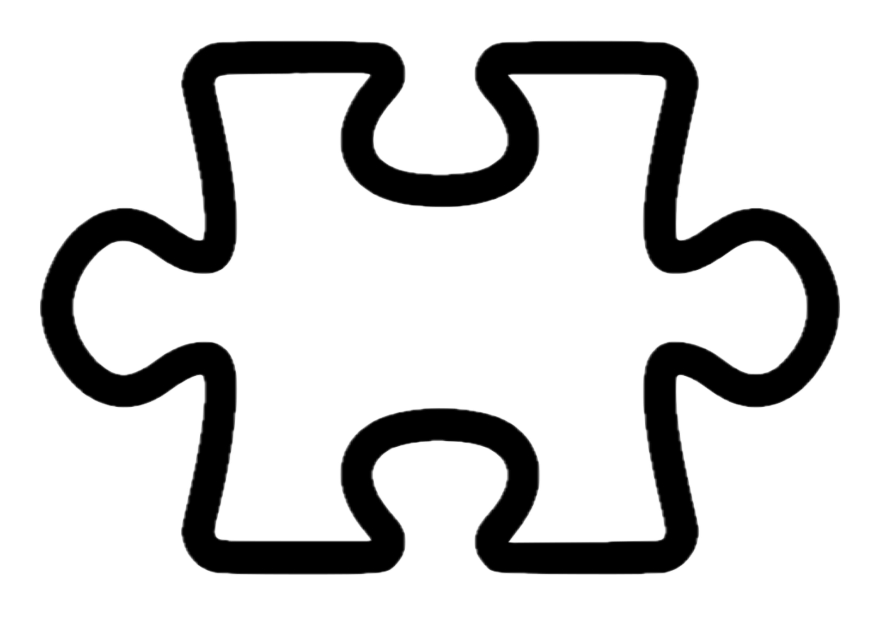
Post Comments to "Tips and tricks for the note-taking app Joplin"